Upload to Apple App Store Connect
VoltBuilder can automatically upload your app to Apple App Store Connect at the end of your build. Uploaded apps are eligible for release or TestFlight. You do not need a Mac to upload your apps.
Here’s how it works.
- Apple App Store: Make sure your listing in the App Store is ready. Status should be “Prepare for Submission”.
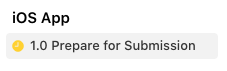
-
App-specific password:. Go to the Apple ID page and sign in. In the Sign-In and Security section, click on App-Specific Passwords. Click on the plus (“+”) sign to create a new password. You will see a new Generate App-Specific Password panel. Enter
VoltBuilderas your name and click on Create. You’ll get back a string likewxyz-ymul-hbqn-xxxx. This app specific password will let VoltBuilder submit to Apple, without allowing VoltBuilder to see any secure information. - VoltBuilder.json: Add these lines to your voltbuilder.json (substitute your values).
"appStoreConnectAccount": "somebody@somecompany.com",
"appStoreConnectAppPassword": "wxyz-ymul-hbqn-xxxx",
You should also check that you are building a release build for the App Store.
"release": "release",
"iosPackageType": "app-store",
- Build Number: Each time you run, make sure
ios-CFBundleVersionhas been incremented in config.xml.
<widget ios-CFBundleVersion="2" version="1.0.0" ...
Build as usual. If the upload fails, VoltBuilder will return a message. Otherwise, your app will have been uploaded to App Store Connect.